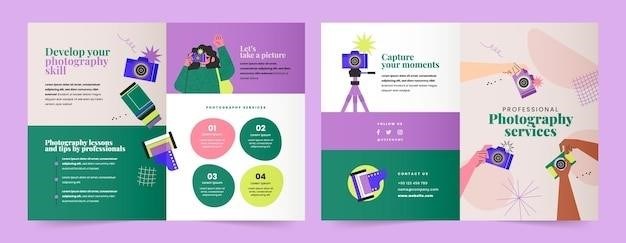Nikon D5200 User Guide⁚ A Comprehensive Overview
This user guide provides a comprehensive overview of the Nikon D5200, covering everything from getting started to advanced features. It includes information on basic operation, shooting modes, autofocus, image quality, recording movies, connecting to devices, troubleshooting, and more. Whether you’re a beginner or an experienced photographer, this guide will help you get the most out of your Nikon D5200.
Introduction
Welcome to the world of DSLR photography with the Nikon D5200! This powerful and versatile camera is designed to help you capture stunning images and videos, whether you’re a beginner or a seasoned photographer. The D5200 offers a wealth of features, including a 24.1-megapixel DX-format CMOS sensor, a vari-angle LCD screen, 39-point autofocus system, and full HD video recording capabilities. This user guide will serve as your comprehensive companion, guiding you through the intricacies of the D5200 and empowering you to unleash your photographic creativity.
This guide is structured to provide a clear and concise understanding of the D5200’s functions, settings, and modes. It begins with the basics, covering essential steps to get you started. As you progress through the guide, you’ll learn about advanced features like shooting modes, autofocus, exposure control, and image quality. You’ll also discover how to connect your camera to devices, share your photos, and troubleshoot any issues you might encounter.
Throughout this user guide, we’ll provide clear explanations, step-by-step instructions, and helpful tips and tricks to enhance your photographic journey. By the time you’ve finished reading, you’ll be confident in using all the D5200’s capabilities to capture stunning images and videos that you’ll cherish for years to come.
Getting Started with Your Nikon D5200
Unboxing your Nikon D5200 is an exciting moment, and you’re eager to start capturing beautiful images. Here’s a step-by-step guide to get you up and running⁚
Charge the Battery⁚ The first step is to charge the EN-EL14 rechargeable Li-ion battery using the provided MH-24 battery charger. Ensure the battery is fully charged before you proceed.
Insert the Memory Card⁚ The D5200 uses SD, SDHC, or SDXC memory cards to store your photos and videos. Carefully insert a compatible memory card into the card slot.
Turn on the Camera⁚ Press the power button to turn on the camera. The power indicator will light up, and the camera will initialize.
Set the Date and Time⁚ The D5200 automatically displays the current date and time. If necessary, use the menu to adjust the settings for accurate record-keeping.
Attach the Lens⁚ Your Nikon D5200 kit likely comes with an 18-55mm lens. Securely mount the lens onto the camera body.
Take a Test Shot⁚ Now, you’re ready to take your first picture! Point the camera towards a subject, press the shutter button halfway to focus, and then fully press the button to capture the image.
Review Your Image⁚ Use the camera’s LCD screen to review your test shot. You can use the navigation buttons to zoom in and out for a closer look.
Explore the Menus⁚ Familiarize yourself with the camera’s menus to access various settings and features. Experiment with different modes, shooting options, and image adjustments.
Read the Manual⁚ This user guide provides a detailed explanation of the D5200’s features and functions. Take some time to read through the manual for a deeper understanding of your camera’s capabilities;
With these steps, you’ll be well on your way to capturing amazing photos and videos with your Nikon D5200.
Understanding the Camera Body
The Nikon D5200’s body is designed for comfortable handling and intuitive operation. Here’s a breakdown of its key components⁚
- Viewfinder⁚ The D5200 features a bright and clear optical viewfinder that allows you to see your subject directly through the lens. It provides a true-to-life preview of your composition, ensuring accurate framing and focusing.
- LCD Screen⁚ A large 3.0-inch, vari-angle LCD screen offers a vibrant and detailed display for reviewing images, navigating menus, and adjusting settings. The vari-angle design allows for flexible viewing angles, making it convenient for shooting from different perspectives.
- Control Dial⁚ The main control dial, located on the top right of the camera body, enables you to adjust settings such as aperture, shutter speed, and ISO. This dial is essential for controlling exposure and creative effects.
- Mode Dial⁚ The mode dial on the top left of the camera body provides access to different shooting modes, including automatic, semi-automatic, and manual. These modes offer flexibility and control over your images based on your skill level and desired outcomes.
- Shutter Button⁚ The shutter button, located on the top right of the camera body, is used to capture images. Pressing the shutter button halfway activates autofocus, and fully pressing it takes the picture.
- Exposure Compensation Button⁚ This button, located near the shutter button, allows you to adjust the overall brightness of your images. This is useful for correcting exposure errors or creating different artistic effects.
- Lens Mount⁚ The lens mount is located on the front of the camera body. It securely holds the lens in place, allowing for a smooth and accurate connection for optimal image capture;
Familiarity with these components is crucial for navigating the D5200’s operation and maximizing its capabilities.
Shooting Modes and Settings
The Nikon D5200 offers a variety of shooting modes to suit different photographic scenarios and skill levels. Understanding these modes and their associated settings is key to achieving the desired results⁚
- Automatic Mode (A)⁚ This mode is perfect for beginners, as the camera automatically selects the appropriate settings for aperture, shutter speed, and ISO based on the scene. It’s ideal for capturing everyday moments with ease.
- Programmed Auto Mode (P)⁚ This mode provides automatic settings but allows you to adjust the aperture and shutter speed simultaneously. It’s a good option for photographers who want some creative control while still relying on the camera’s automation.
- Shutter-Priority Mode (S)⁚ This mode lets you set the shutter speed, while the camera automatically determines the aperture to achieve proper exposure. It’s useful for capturing fast-moving subjects or creating motion blur effects;
- Aperture-Priority Mode (A)⁚ This mode allows you to set the aperture, while the camera automatically selects the shutter speed for correct exposure. It’s helpful for controlling depth of field, blurring backgrounds, and isolating subjects.
- Manual Mode (M)⁚ This mode gives you complete control over both aperture and shutter speed. It requires a good understanding of exposure principles but offers the most creative freedom.
- Scene Modes⁚ The D5200 features a variety of scene modes designed for specific situations, such as portrait, landscape, macro, and sports. These modes optimize camera settings for optimal results in those specific scenarios.
- Effects Modes⁚ The D5200 offers various effects modes to enhance your images creatively. These modes include monochrome, selective color, miniature effect, and more, allowing you to experiment with different artistic styles.
By exploring and understanding these shooting modes and their corresponding settings, you can unlock the D5200’s full creative potential and capture stunning images in a variety of situations.
Autofocus and Exposure
The Nikon D5200 incorporates a sophisticated autofocus (AF) system and exposure control mechanisms to ensure sharp, well-exposed images. Understanding these features is crucial for capturing clear and vibrant photographs⁚
- Autofocus (AF)⁚ The D5200 features a 39-point AF system, offering a wide coverage area to accurately focus on your subject. You can choose between different AF modes, including Single-servo AF (AF-S) for stationary subjects, Continuous-servo AF (AF-C) for moving subjects, and Auto-area AF (AF-A) for both.
- Exposure Control⁚ The D5200 utilizes a TTL (Through-the-Lens) metering system to determine the appropriate exposure settings. This system measures the light reflected from the scene through the lens, providing accurate exposure readings. You can adjust the exposure compensation in either the camera’s menus or by using the command dial.
- Exposure Modes⁚ The D5200 offers various exposure modes, including Programmed Auto (P), Shutter-priority (S), Aperture-priority (A), and Manual (M). These modes allow you to control different aspects of exposure, such as shutter speed, aperture, or both.
- ISO Sensitivity⁚ The D5200’s ISO range allows you to adjust the camera’s sensitivity to light. A lower ISO (e.g., ISO 100) is suitable for well-lit conditions, while a higher ISO (e.g., ISO 3200) is required for low-light situations.
- Metering Modes⁚ The D5200 offers several metering modes to tailor exposure to different scenes. These include Matrix metering, which analyzes the entire scene, Center-weighted metering, which prioritizes the center of the frame, and Spot metering, which measures light at a specific point.
By understanding and utilizing these AF and exposure features, you can capture images with optimal focus and correct exposure, ensuring that your photographs are sharp, detailed, and well-balanced.
Image Quality and File Formats
The Nikon D5200 is equipped with a 24.1-megapixel DX-format CMOS sensor, which delivers high-resolution images with impressive detail and dynamic range. The camera’s image processing engine optimizes image quality, minimizing noise and enhancing sharpness. Here’s a breakdown of its image quality features and file formats⁚
- Image Resolution⁚ The D5200 captures images with a maximum resolution of 6000 x 4000 pixels, providing ample detail for enlargements and cropping.
- Image Quality Settings⁚ The camera offers various image quality settings, including JPEG, NEF (RAW), and JPEG + NEF. JPEG is a compressed format suitable for sharing online, while NEF captures unprocessed image data, allowing for greater flexibility in post-processing.
- Dynamic Range⁚ The D5200’s sensor captures a wide dynamic range, allowing for greater detail in both highlights and shadows. This is particularly beneficial for high-contrast scenes, such as landscapes with bright skies and dark foregrounds.
- Noise Reduction⁚ The D5200 incorporates noise reduction algorithms to minimize graininess and artifacts in images captured at high ISO sensitivities. This helps maintain image quality even in low-light conditions.
- White Balance⁚ The camera offers automatic white balance (AWB) as well as manual white balance settings. This allows you to fine-tune the color temperature of your images, ensuring accurate color reproduction.
- Picture Controls⁚ The D5200 includes Picture Controls, which are pre-set image styles that can be applied to your photos. These controls include options like Standard, Neutral, Vivid, and Monochrome, allowing you to adjust the overall look and feel of your images.
By understanding these image quality features and file formats, you can capture high-quality photographs that meet your specific needs, whether you prefer to share them online or print them for display.
Recording Movies
The Nikon D5200 excels in recording high-definition movies, offering a range of options for capturing memorable moments in full HD. Here’s a breakdown of the D5200’s movie recording capabilities⁚
- Full HD Video⁚ The D5200 records Full HD (1920 x 1080) videos at frame rates of 24p, 25p, and 30p; This provides smooth and cinematic footage, perfect for creating professional-looking videos.
- Sound Recording⁚ The camera incorporates a built-in stereo microphone, allowing you to record audio along with your videos. For improved sound quality, you can connect an external microphone via the microphone jack.
- Continuous Recording⁚ The D5200 allows for continuous movie recording until the memory card is full or the battery runs out. This is convenient for capturing long events or extended scenes.
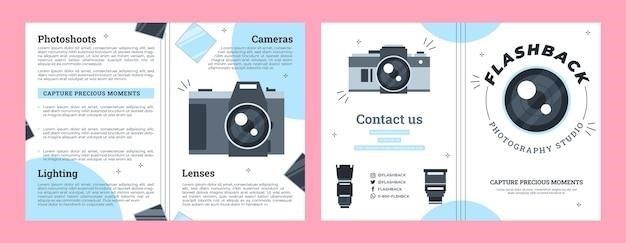
- Live View⁚ When in Live View mode, the D5200’s LCD screen displays a live view of the scene, allowing you to frame your shots before recording. This provides greater control over composition and focus.
- Manual Controls⁚ The D5200 offers manual controls for movie recording, including aperture, shutter speed, and ISO sensitivity. This allows you to fine-tune exposure and create creative effects.
- Special Effects⁚ You can apply various special effects to your videos, such as black and white, sepia, and miniature effect. This adds a creative touch to your movies.
- Time-lapse⁚ The D5200 allows you to create time-lapse videos by capturing a series of still images at set intervals. These images can then be combined into a video, capturing the passage of time.
With its extensive movie recording capabilities, the D5200 empowers you to capture stunning video footage that you can share with friends and family or use for your creative projects.
Connecting to Devices and Sharing Your Photos
The Nikon D5200 offers seamless connectivity options to share your photos and videos with the world. Here’s how you can easily transfer your images and connect with other devices⁚
- SD Card⁚ The D5200 utilizes an SD card slot for storing images and videos. This allows for convenient transfer of your files to a computer or other devices.
- USB Connection⁚ You can connect the D5200 to a computer via a USB cable for transferring images and videos. The camera can be recognized as a mass storage device, allowing for easy file management.
- HDMI Output⁚ The D5200 features an HDMI port for connecting to an external display, such as a TV or monitor. This allows you to view your photos and videos on a larger screen.
- Wireless Transfer (Optional)⁚ While the D5200 doesn’t have built-in Wi-Fi, you can purchase a Nikon WU-1a Wireless Mobile Adapter. This adapter allows you to connect the camera to a smartphone or tablet for wireless image transfer and remote control.
- Eye-Fi Card (Optional)⁚ The D5200 supports Eye-Fi cards, which offer wireless transfer capabilities. An Eye-Fi card allows you to automatically upload images to online services or your computer.
With these versatile connectivity options, you can easily share your stunning photos and videos with friends, family, and the world. Enjoy the convenience of transferring images wirelessly or through a USB connection, and showcase your photographic talents on a larger screen via HDMI output.